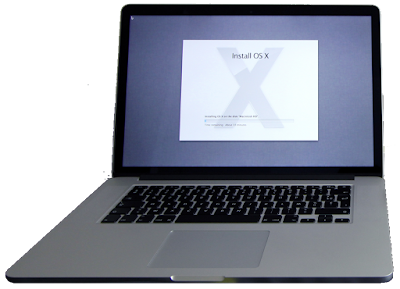
IT CAN BE DONE!
There are ways to take a screenshot on a Mac, and all of them can be done with easy keyboard shortcuts.
1. If you press Shift + Command + 5 on your Mac's keyboard, you'll open the screenshot menu, which lets you take screenshots and videos, as well as customize your settings.
2. Pressing Shift + Command + 4 will let you take a quick screenshot anywhere on your screen.
3. Shift + Command + 3 will capture the entire screen at once.
4. If you have a MacBook with a Touch Bar, you can use Shift + Command + 6 to take a screenshot of the Touch Bar.
And thats it! It's just that simple. I hope this post will help some of my readers out!
And thats it! It's just that simple. I hope this post will help some of my readers out!
No comments:
Post a Comment